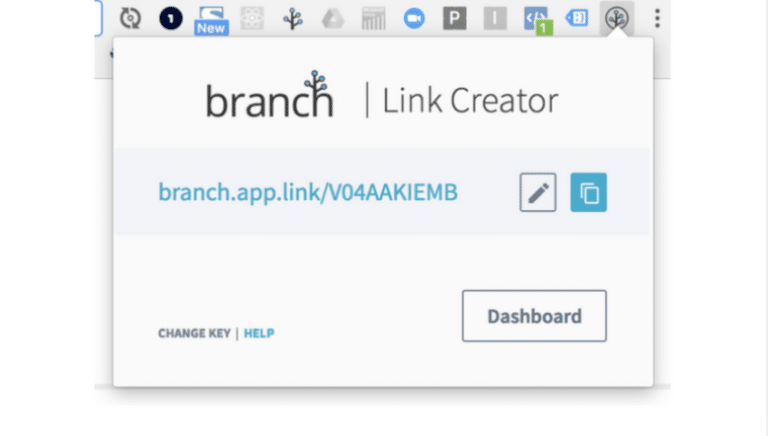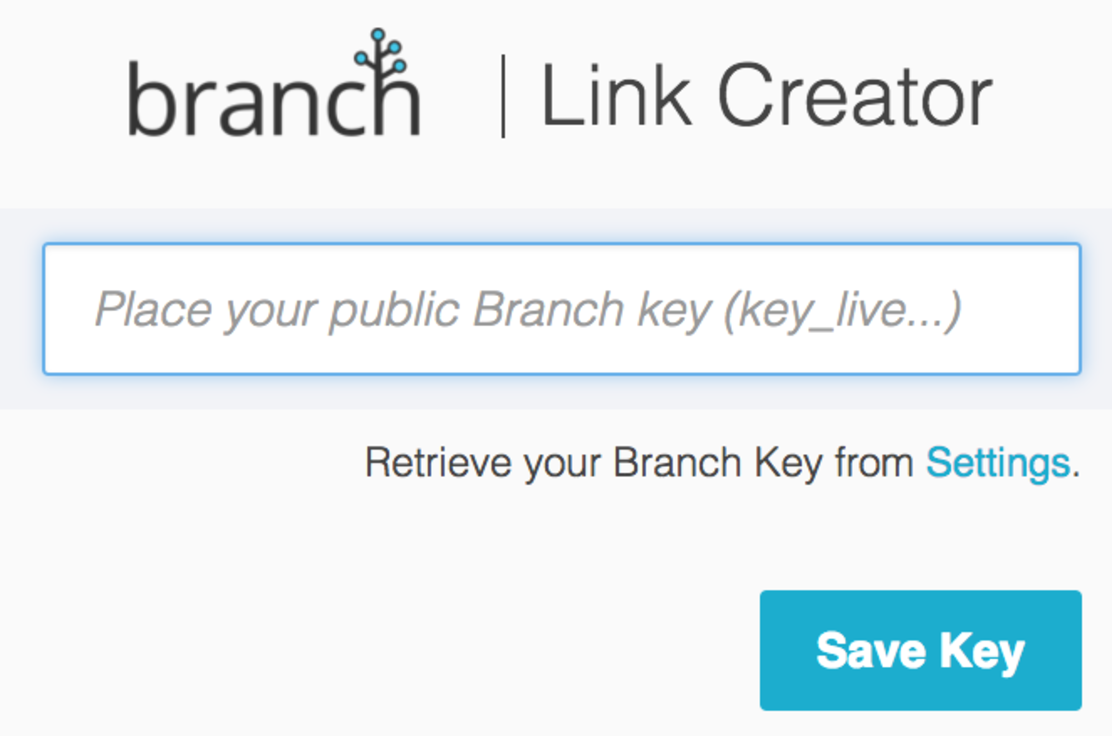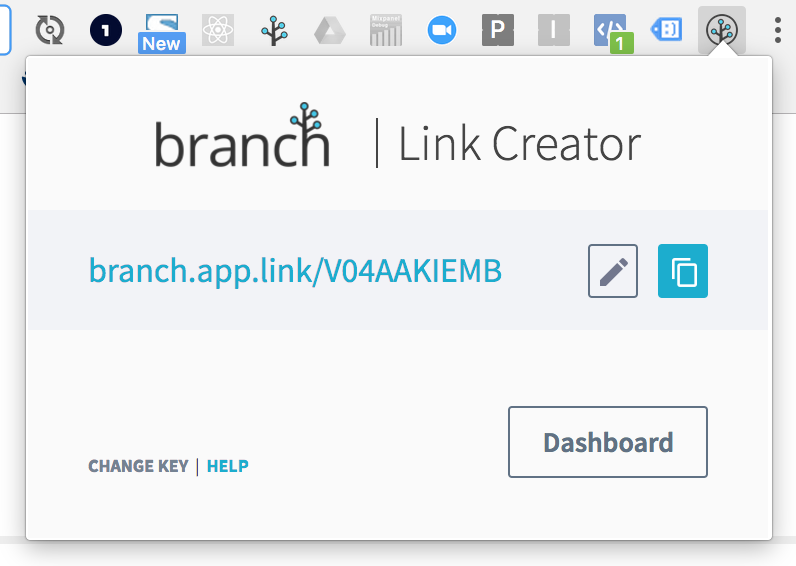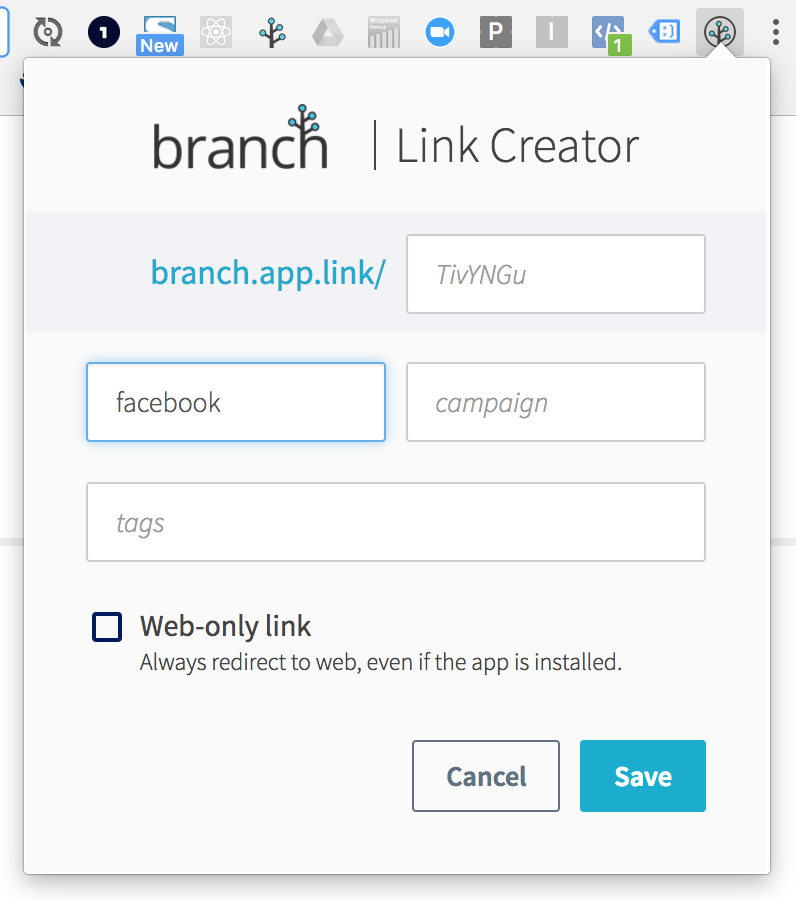At Branch, we value your time and efficiency, so we created the Branch Link Creator Google Chrome Extension. This will allow you or anyone on your team to quickly and efficiently create Branch links that will deep link the user to relevant in-app content, work cross-platform and on every channel, every time.
As you probably know, 69% of all digital time in the US is spent on mobile and marketers must adopt content marketing and social media strategies to ensure traffic is being driven to the most optimal mobile platform. On top of this, mobile app users convert 3x more often than users on the mobile web.
You can optimize your traffic for mobile by using Branch links across all of your marketing campaigns and dynamically route to the app if the user is on mobile or web if they are on desktop. Other paid short link services will link to the mobile web 100% of the time and provide your users with a sub-optimal mobile user experience. At Branch, we provide short links designed for mobile and we give you a suite of free tools and options to easily create them.
6 Advantages Of Creating Links Via The Branch Chrome Extension
- Branch links work everywhere. You can post them on any social network, blog, or influencer platform and be confident that they will drive traffic, retention and ultimately, revenue to your app.
- It’s very easy to use and Branch deep links can be created in under 3 seconds.
- You will get branded links that have 2x CTR than unbranded links.
- No need for the editorial/social media team to access the main Branch dashboard. All links can be created on the fly in the Chrome browser.
- All links and associated data created using the Google Chrome Extension will appear in the Quick Links and Analytics sections of the Branch dashboard.
- You still get custom event tracking all the way down the event funnel. You can even see the revenue generated via your various channels (e.g. Facebook, Instagram, Blogs etc) and campaigns (e.g. Black Friday 2017, January Sale etc) so you can better evaluate the ROI on your marketing efforts. For example, you can answer questions like: is Facebook driving more sales and revenue than Instagram?
How To Set It Up?
This takes about 1 minute if you have fully integrated the Branch SDK as per our getting started guide.
- Install the Branch Google Chrome Extension here.
- Retrieve your Branch Key from settings.
- Add your public Branch key and hit ‘save key’.
How To Create Links
-
-
- Visit the webpage you want to link to and click the Branch Link Creator button. This can be any web page that you want to drive traffic to (e.g. an eCommerce product page), a special discount deal page, or blog post making a big announcement. If the user has the app installed and there is a corresponding app page, the user will be taken there for a better user experience.
- With one click, you will get a short link that redirects to your web page.
- Easily edit the link to add analytics tags such as channel and campaign, create a vanity URL, or make it a web-only link.
- If you have hosted deep link data on your website, it will automatically deep link to app content, too.
-
Still Looking For More Ways To Create Links?
The Branch Google Chrome Extension is just one way to create links. You can also use:
- The Quick Links section in our dashboard. Allows for bulk uploading links via CSV.
- The Branch HTTP API to dynamically create links at scale.