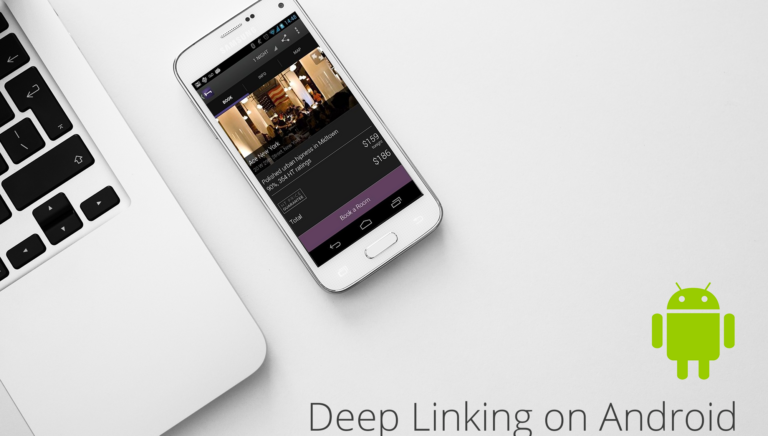This is part two of a four-part technical guide to deep linking on Android. The previous post covered URI schemes and the next two will cover Android App Links and Google Play Referrer.
Android Deep Link Protocols: The Neverending Story
Deep linking on Android is incredibly complicated for most developers to adopt because there are so many edge cases. Branch links wrap and standardize all of this complexity so you don’t need to worry about it. We highly recommend using our tools instead of trying to rebuild them from scratch, since we give them all away for free.
To learn more, keep reading or request a Branch demo.
Deep Linking with Chrome Intents
Every browser on the Android platform accepts the URI scheme mechanism described in the first post, except Chrome. We believe this is because the Chrome team is very siloed from the rest of the organization and given the freedom to implement things as they see fit. Unfortunately for you, the developer, this means you have to add special handling for the Chrome browser.
Instead of assigning window.location or an iframe.src to the URI scheme, in Chrome, you’ll need to use their intent string as defined in this document. While it adds complexity, the Chrome intent is actually a powerful tool since it automatically handles the case of the app not being installed. Here’s the redirect logic baked into the Chrome intent:
- Open app via URI scheme if installed
- Fall back to Play Store page if not installed
- [Optional] Specify a URL to fall back to, instead of Play Store if not installed
This means that if you use the Chrome intent, you do not need to handle the case of the app not being installed like you do with the URI scheme.
Requirements for Chrome Intents
- Clicked from Android Chrome browser only
- Some Galaxy (S4, S5 only) and Note (Note 2) Android default browsers require it
Configuring Chrome Intents
Configuring your app for a Chrome intent is the same as configuring for a URI scheme, since Chrome uses it under the hood. You need to pick an Activity within your app that you’d like to open when the URI scheme is triggered and register an intent filter for it. Add the following code within the <activity /> tag within your manifest that corresponds to the Activity you want to open.
You can change your_uri_scheme to the URI scheme that you’d like. Ideally, you want this to be unique. If it overlaps with another app’s URI scheme, the user will see an Android chooser when clicking on the link. You see this often when you have multiple browsers installed, as they all register for the HTTP URI.
Handling in the app
To handle the deep link in the app, you simply need to grab the intent data string in the Activity that was opened via the click. You can do it like so:
Unfortunately, from here, you’ll need to do string parsing to read the values appended via the path variable described below.
Practical use for Chrome Intents
In Chrome, you cannot use the basic URI scheme to open up the app; instead you will need to issue the formatted Chrome intent string. Here’s the structure, with the variable stuff that you need to specify in bold:
intent://#Intent;scheme=;package=;S.browser_fallback_url=
Here are the variables you can use for the string:
URI scheme [required]: This is the scheme that was configured above. Eg. Pinterest
App package name [required]: This is the package name of the app, as configured for the project.
URI path [optional]: This is an optional string to add which allows you to customize the path. For example, let’s say you wanted to route to pinterest://cats/1234. ‘cats/1234’ would be the URI path. You could then insert ‘cats/1234’ into the path section of the intent string. If not, leave empty.
Fallback URL [optional]: This is an optional field where you can specify a URL encoded website URL to fallback to if the app is not installed. The default option if not specified is to open the Play Store app page. If you don’t use this variable, just remove the whole ‘S.browser_fallback_url=’ part of the intent string.
Here’s an example completed one that opens up our Branch test app and falls back to our Play Store page:
intent://open?link_click_id=123456#Intent;scheme=branchtest;package=io.branch.testbed;
To use the intent system, you should configure your website host to detect what kind of browser the link is clicked from and use an intent string when it’s the Chrome browser. Ideally, from your web host, on request from the Chrome browser, you should issue a 3XX series redirect back to the browser with the completed intent string. Here’s an example of how we do it from the Branch node app:
Get started below to have Branch handle all of these deep linking use cases for you.